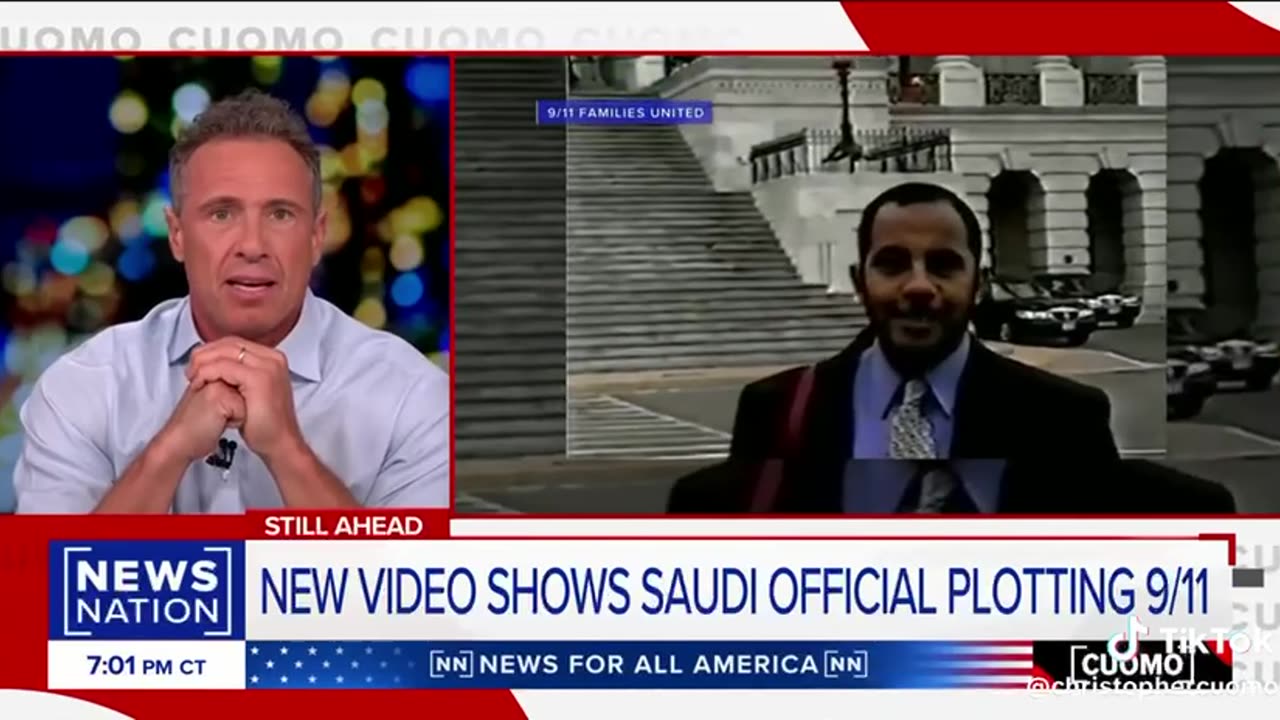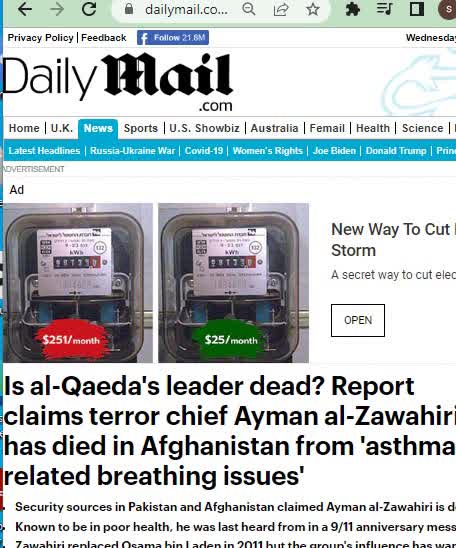THE BANNED VIDEO THAT COULD HAVE GONE VIRAL - MINDSEED TV
How to Send a Video on Facebook Messenger
This video shows you how to send a video on Facebook Messenger using the Facebook Messenger app for iPhone, iPad and Android devices, and the Messenger.com website. See more videos by Max here: https://www.youtube.com/c/MaxDalton More great Facebook tutorials: 1) How to Find Facebook Messenger Message Requests: https://maxdalton.how/tutorial/how-to-find-facebook-messenger-message-requests/ 2) How to Recover Deleted Posts in Facebook Mobile App: https://maxdalton.how/tutorial/how-to-recover-deleted-posts-in-facebook-mobile-app/ 3) How to Turn Off Facebook Birthday Notifications: https://maxdalton.how/tutorial/facebook/how-to-turn-off-facebook-birthday-notifications/ 4) How to Send Silent Facebook Messenger Message Without Notification: https://youtu.be/X8GNoMUW7Ic Check out all of my Facebook tutorials: https://maxdalton.how/category/tutorial/facebook/ Find more social media and messaging tutorials here: https://maxdalton.how/category/social-media-and-messaging/ Or, check out my website for other great tutorials about all kinds of technology: https://maxdalton.how/ Video Transcript: In addition to using Facebook Messenger to exchange text messages with friends and family, you can also share videos. On the Facebook Messenger mobile app you can choose a video to share from your device's camera roll, and on the Messenger website you can choose supported video files on your computer. However, be aware that when you send a video to other people on Facebook Messenger, they do have the ability to download those videos to their personal devices. First let's look at the steps to send a video on Facebook Messenger using the Facebook Messenger app for iPhone, iPad, and Android devices. Step 1. Launch the Facebook Messenger app on your iPhone, iPad or Android device. You'll land on your Facebook Messenger home screen. Step 2. Tap the conversation thread you want to open. That conversation thread appears on your screen. Step 3. Tap the "Camera" icon in the lower left corner of the conversation thread. The Camera icon looks like a silhouette of a camera, and is in the row of icons to the left of where you would enter a message. The Facebook Messenger camera app opens. Step 4. Tap the thumbnail icon in the lower left corner of the screen that shows your most recent photo to open your device's Camera Roll. Step 5. Tap the video you want to send on Facebook Messenger. A blue circle appears in the upper right corner of that video with the number one inside of it. Tap to select multiple videos if you want to send multiple videos on Facebook Messenger. Step 6. As you start selecting videos, a small paper airplane icon appears in the lower right corner of the screen. When you're done selecting all of the videos you want to send, tap the paper airplane icon. You'll be returned to your Facebook Messenger conversation thread, where you'll now see your video posted in the thread where everyone will be able to see it. Now let's walk through how to send a video on Facebook Messenger using the Messenger.com website. Step 1. Open a web browser and navigate to Messenger.com. You'll land on your Facebook Messenger home screen. Step 2. Tap to select the conversation you want to send a Facebook Messenger video to. That conversation thread appears in the center of your screen. Step 3. Tap the icon featuring two pictures in the row of icons directly beneath where you would enter a message. An Open file browser window appears. Step 4. Navigate to where the video you want to share in your Facebook Messenger conversation is located, click to select that video, and then click "Open." You'll return to the Facebook Messenger conversation, where you'll now see an icon associated with your video directly above where you would typically enter a message. Step 5. Click "Send." The video will be posted in your Facebook Messenger conversation where everyone in that group can see it.



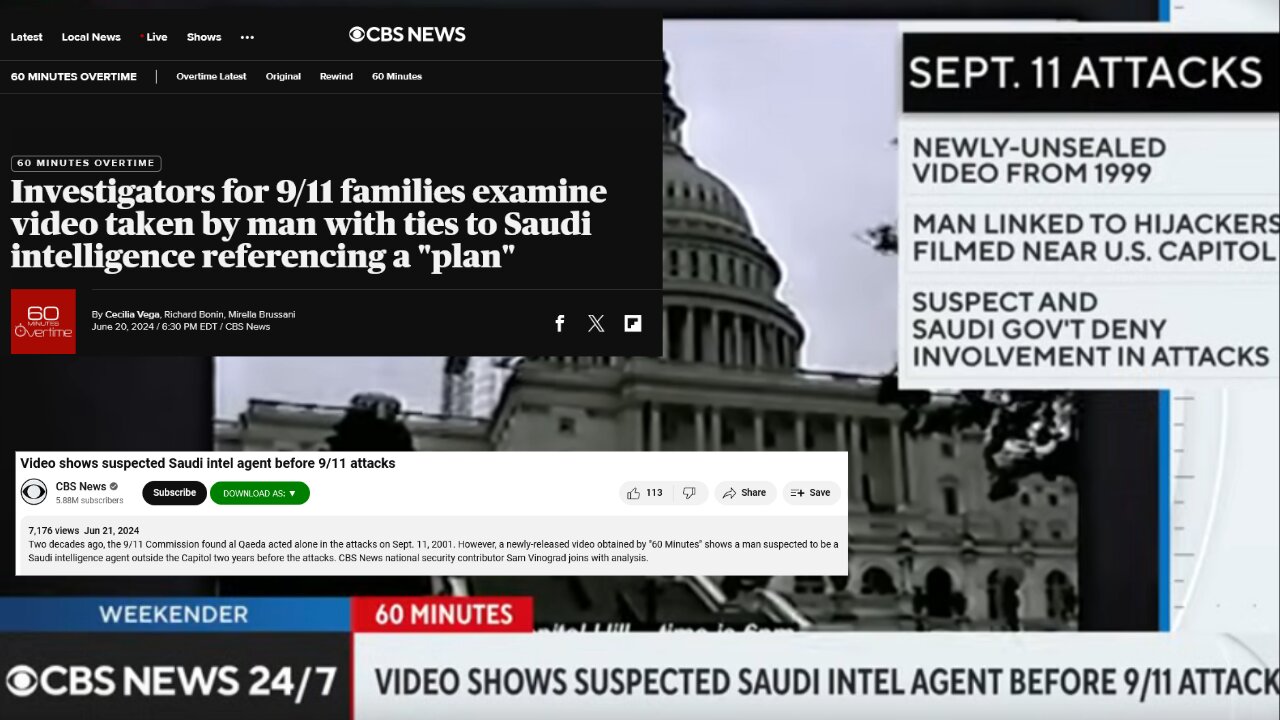






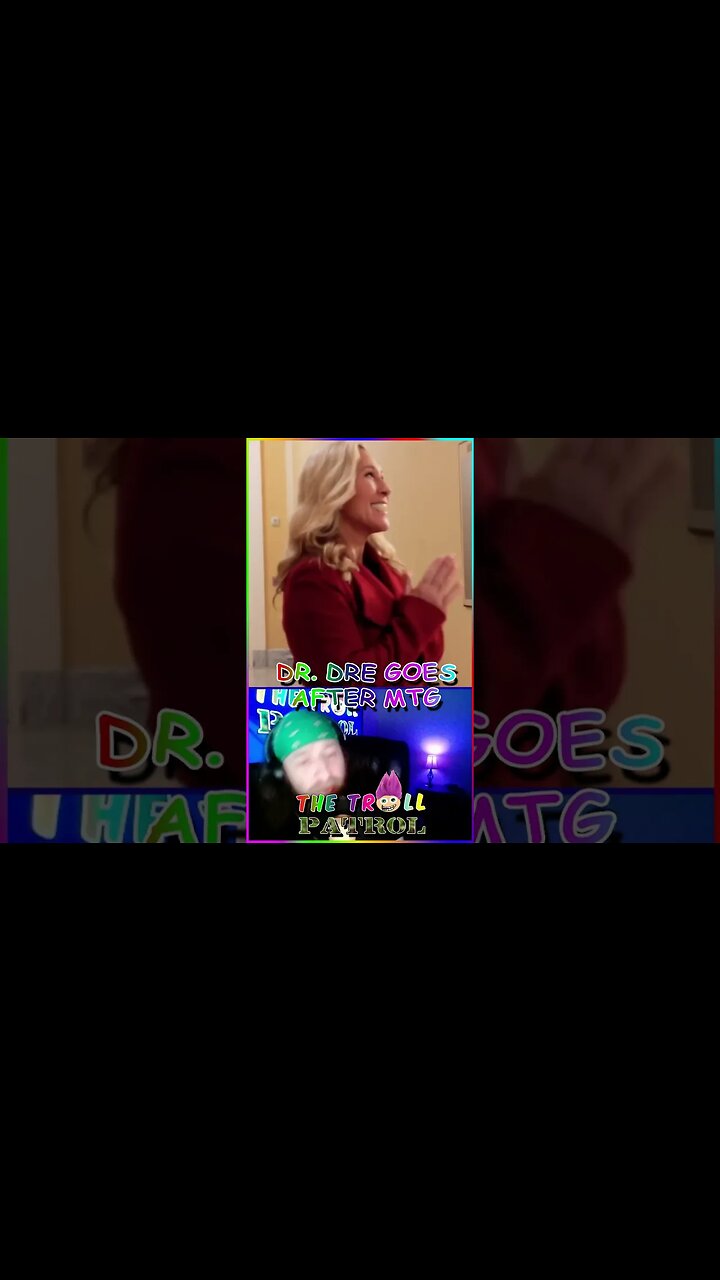
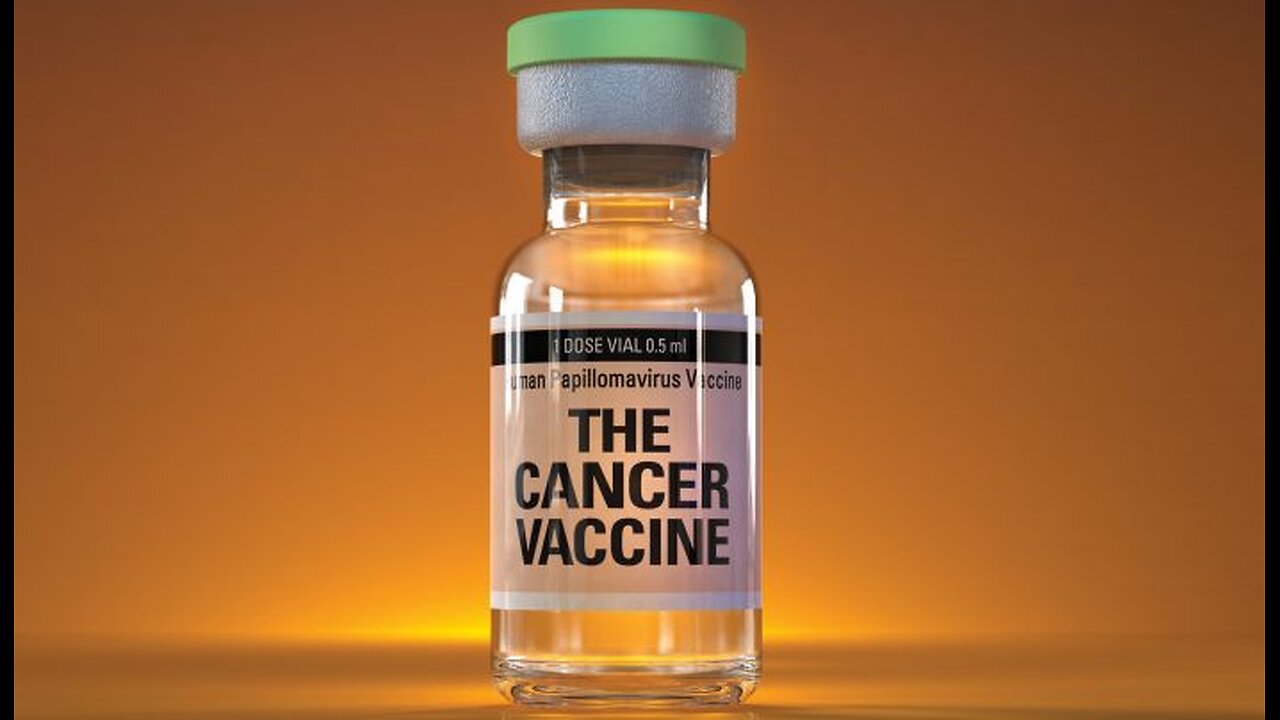

![#shorts cat meme & kitten (tik tok video]💘 - funny cats meow baby cute compilation [cat-cash home)](https://hugh.cdn.rumble.cloud/s/s8/6/m/r/q/q/mrqqq.aiEB.jpg)