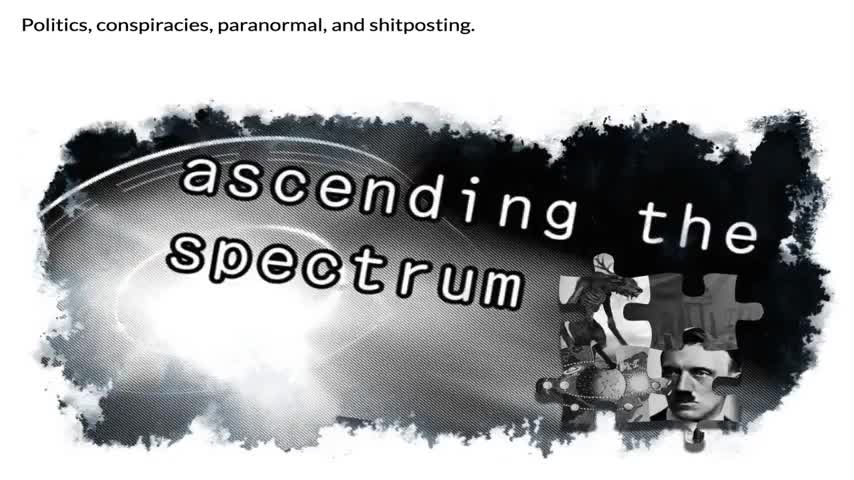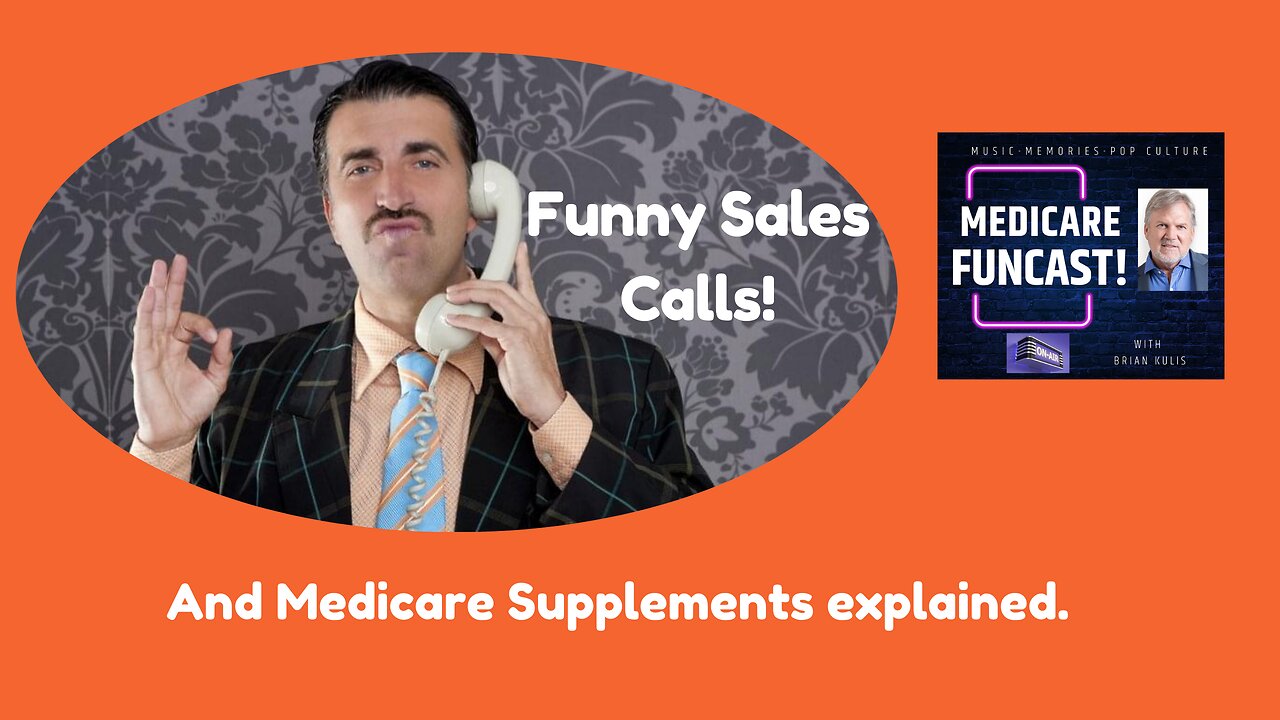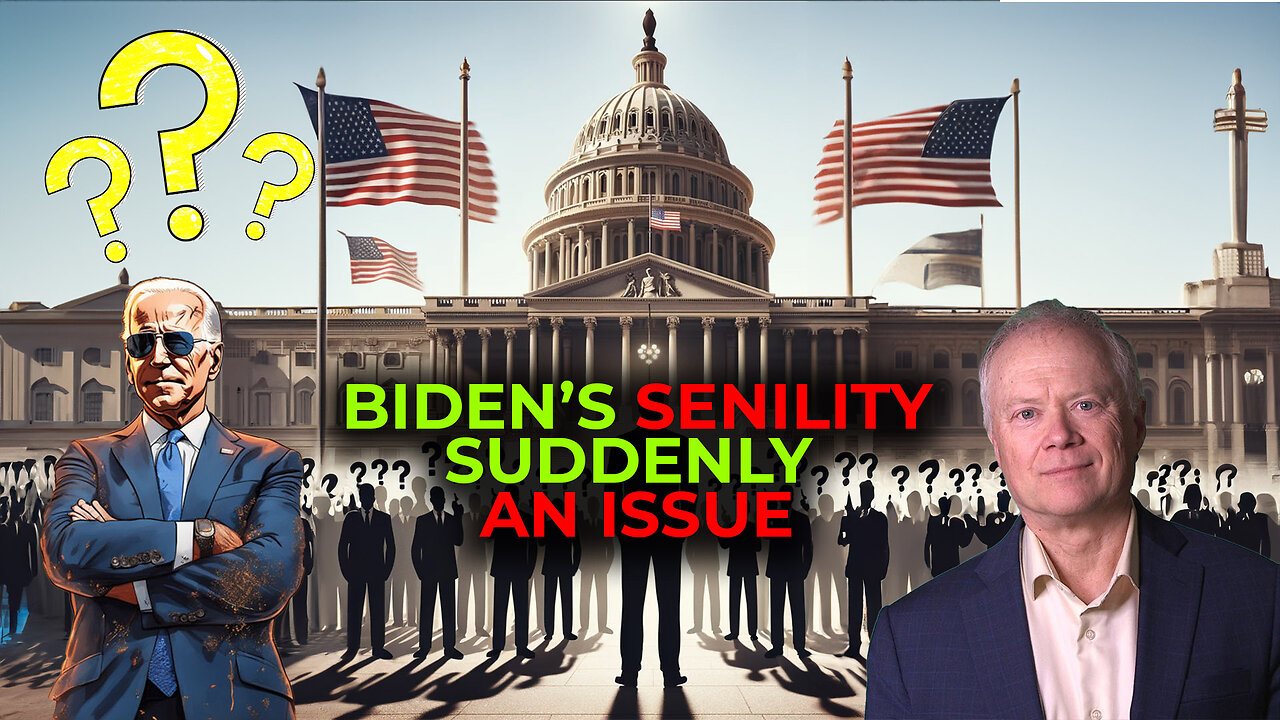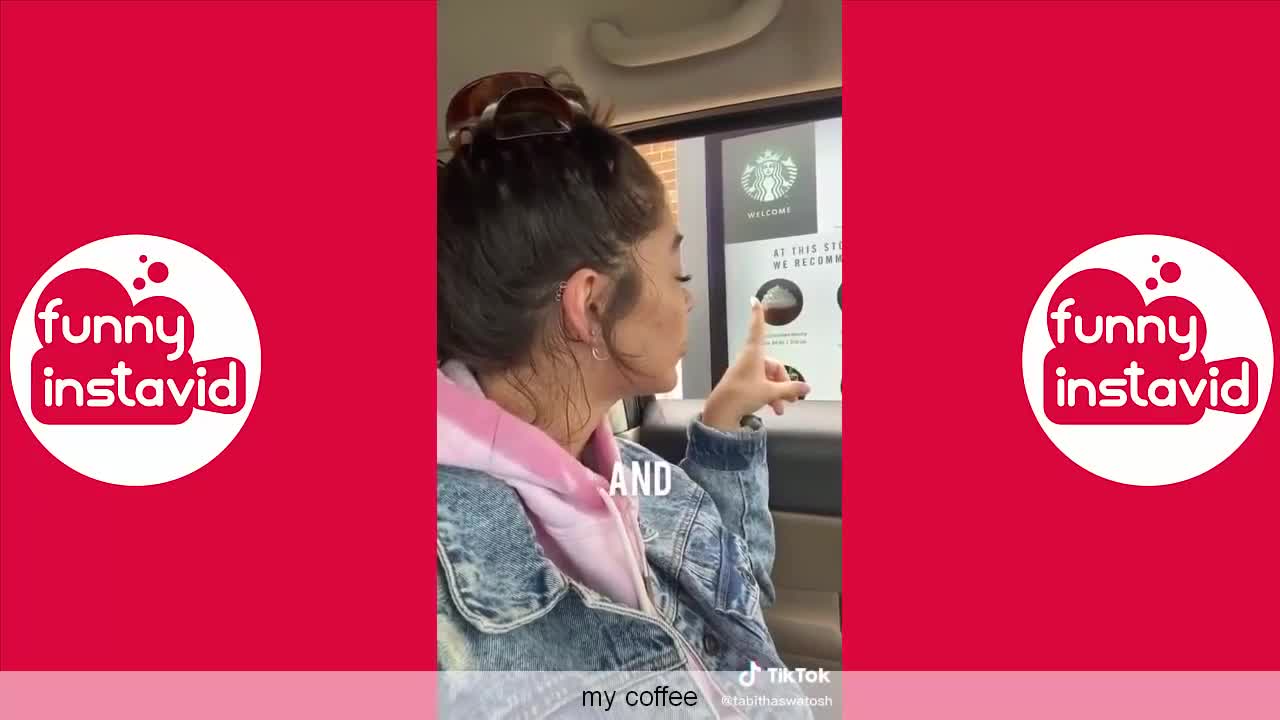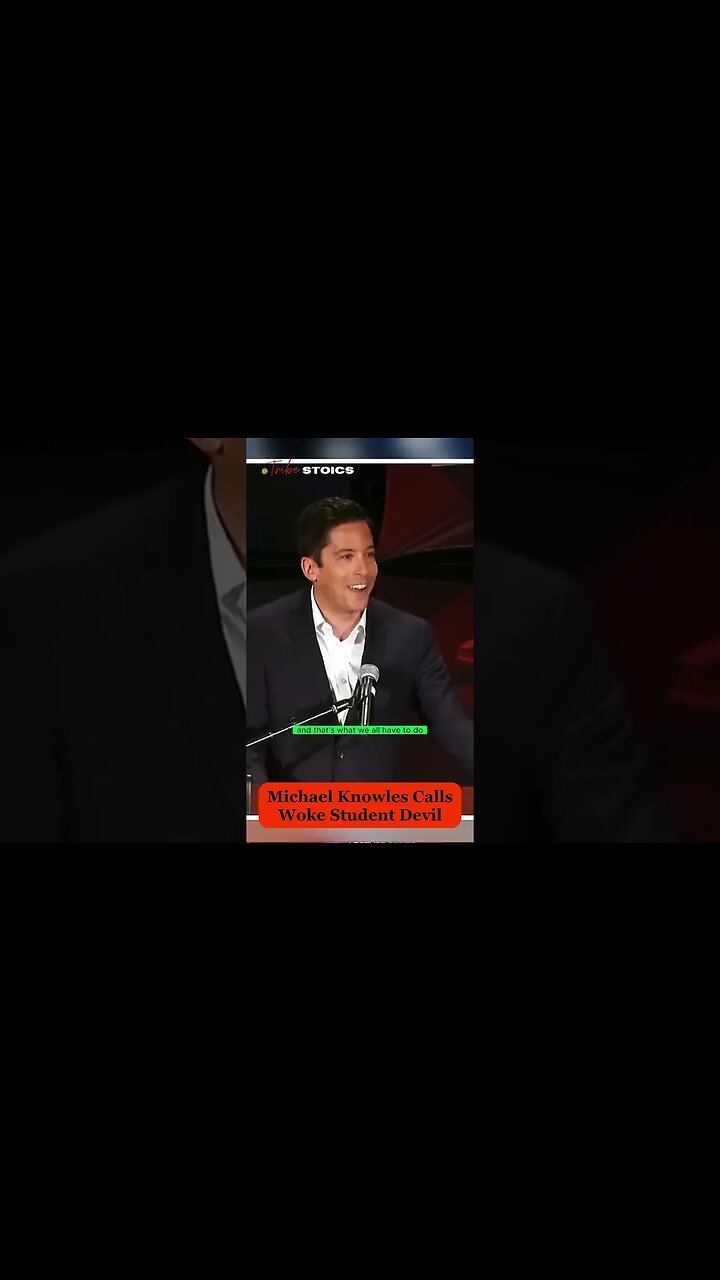Ascending the Spectrum (26 September 2021), "Sloppy Hoax with Dr. Jim Fetzer"
How To Disable All Calls On Facebook Messenger - PC, iPhone, Android - 2021
How to disable all calls on Facebook messenger? In this tutorial, I show you how to turn off all voice & video calls on Facebook messenger. This will stop anyone from calling you on messenger on your computer, iPhone, or Android. Disability both voice and video calls on Facebook messenger is easy and takes less thank 2 minutes. Let me know if you have any questions while you disable all calls on Facebook Messenger. Make Facebook Account Completely Private on Phone: https://youtu.be/iap8mKHKtH4 Facebook Tips & Tutorials: https://www.youtube.com/playlist?list=PL8griS8Ww-Kl0taiJRPIPWcF5l-VED2gR Follow the steps below to disable Facebook Messenger on PC: 1. Open the browser on your Windows 10 PC, Chromebook, or Mac. 2. Navigate to facebook.com and login to your account. 3. Once logged in, select the Facebook Messenger icon in top right of Facebook. 4. In the menu select the 3 horizontal dots, then toggle off Incoming call sounds. 5. This will open a new Turn off Video and Voice Calls window. Select Until I turn it back on and then select the Disable button. 6. You have now turned off all calls on your Facebook Messenger account. Follow the steps below to disable Facebook Messenger on iPhone or Android: 1. Open the browser on your iPhone or Android phone. 2. Navigate to facebook.com and login to your account. 3. Once logged in, select the Facebook Messenger icon in top of Facebook. 4. In the menu select the 3 horizontal dots, then toggle off Incoming call sounds. 5. This will open a new Turn off Video and Voice Calls window. Select Until I turn it back on and then select the Disable button. 6. You have now turned off all calls on your Facebook Messenger account. #Facebook #FacebookMessenger #Messenger Disclaimer: Some of the links in this description are affiliate links. This mean Gauging Gadgets earns a small commission from qualifying purchases through these links. This helps support the channel and allows us to continue to make videos like this. Thank you for the support! 😀 HAPPY WITH THE VIDEO? 😀 SUBSCRIBE NOW! CLICK HERE - https://youtube.com/c/gauginggadgets?sub_confirmation=1 SEND ME A TIP! - https://www.paypal.me/GaugingGadgets FOLLOW ME! BLOG: https://GaugingGadgets.com FACEBOOK - http://fb.me/GaugingGadgets TWITTER - http://twitter.com/GaugingGadgets REDDIT - https://www.reddit.com/r/GaugingGadgets/ INSTAGRAM - https://instagram.com/GaugingGadgets/ TWITCH - https://www.twitch.tv/GaugingGadgets Learn How to Crochet: https://www.youtube.com/c/CrochetWithJulie HOW DO I DO IT? (Paid Links) TubeBuddy YouTube Toolkit: https://www.tubebuddy.com/gauginggadgets/yt All Thumbnails Made with Canva: https://partner.canva.com/gg StreamYard Live Streaming Tool: https://geni.us/streamyardyt Nerd or Die Twitch Overlays: https://nerdordie.com/shop/ref/GaugingGadgets/ My YouTube Setup: https://gauginggadgets.com/youtube-setup/ Lenovo Legion 5-15IMH05H: https://geni.us/Legion5 Turtle Beach Elite Pro 2 + SuperAmp Pro: https://geni.us/TurtleBeachEP2 700W Lighting Kit - https://geni.us/LightingKit Blue Yeti USB Microphone - https://geni.us/USBMic Logitech C920 Webcam - https://geni.us/HDWebCam Cell Phone - Pixel 2 XL - https://geni.us/FilmingPhone Vanguard VS-82 Table Tripod - https://geni.us/VS-82