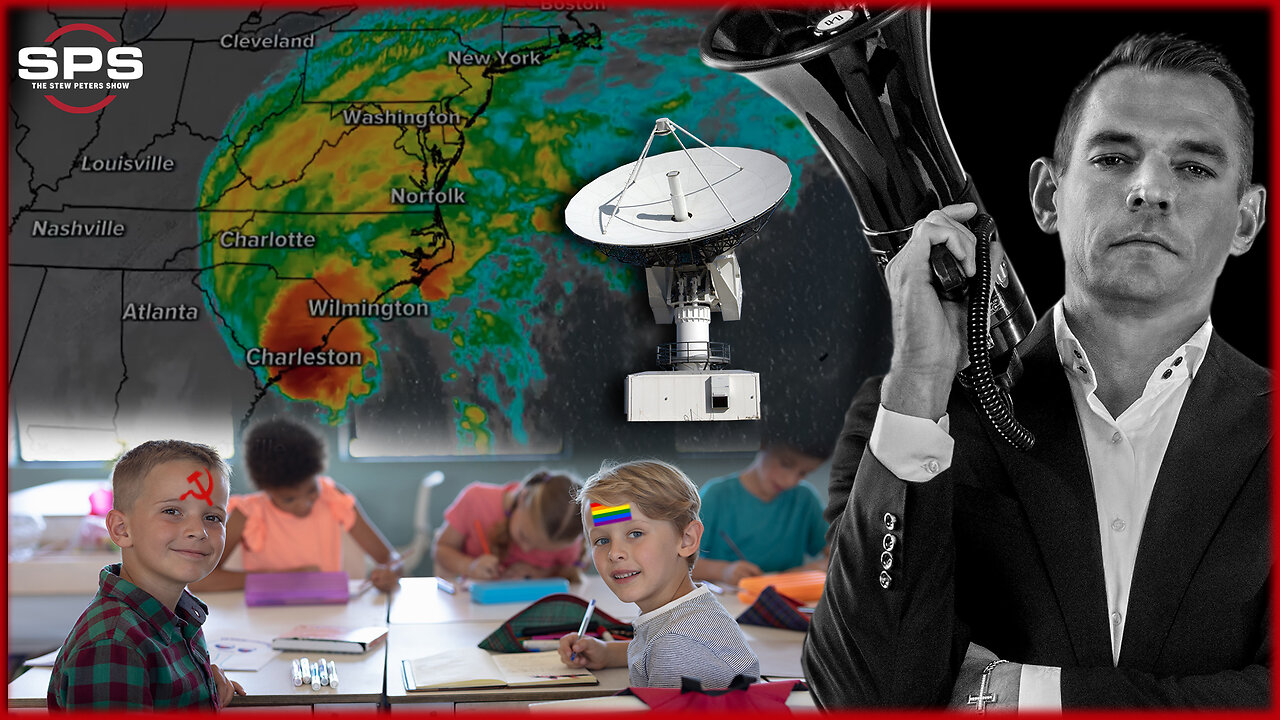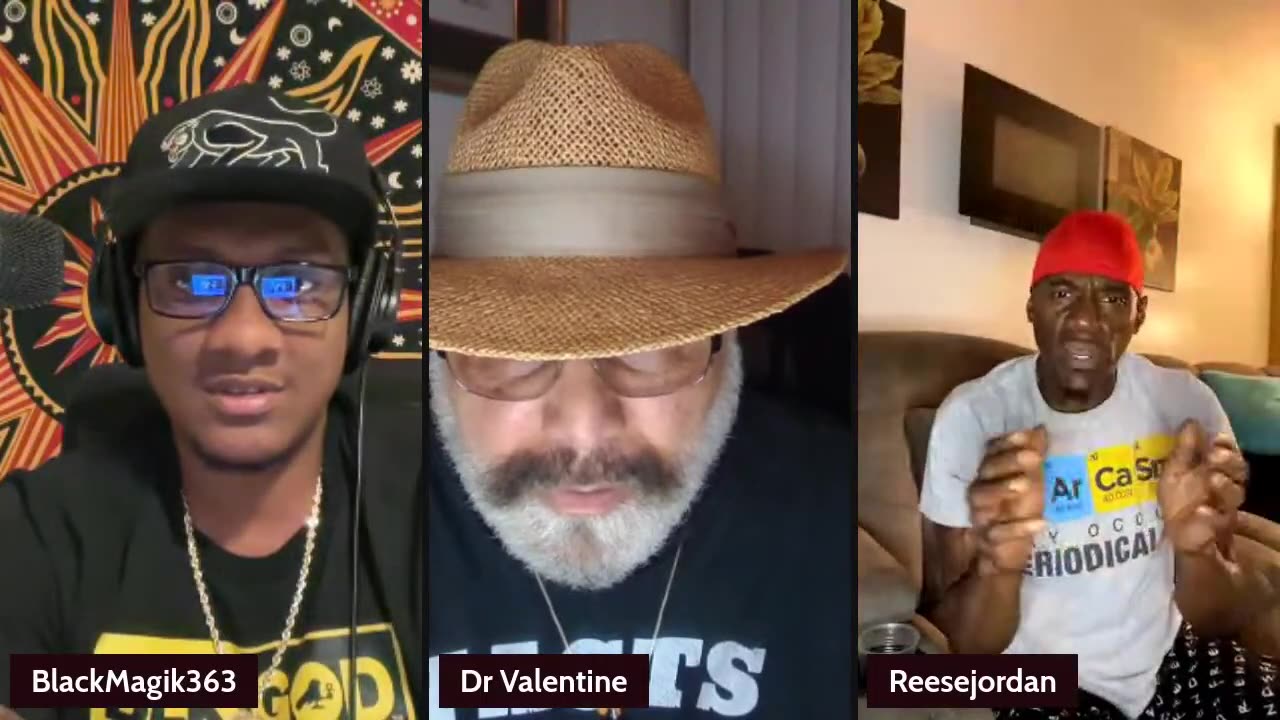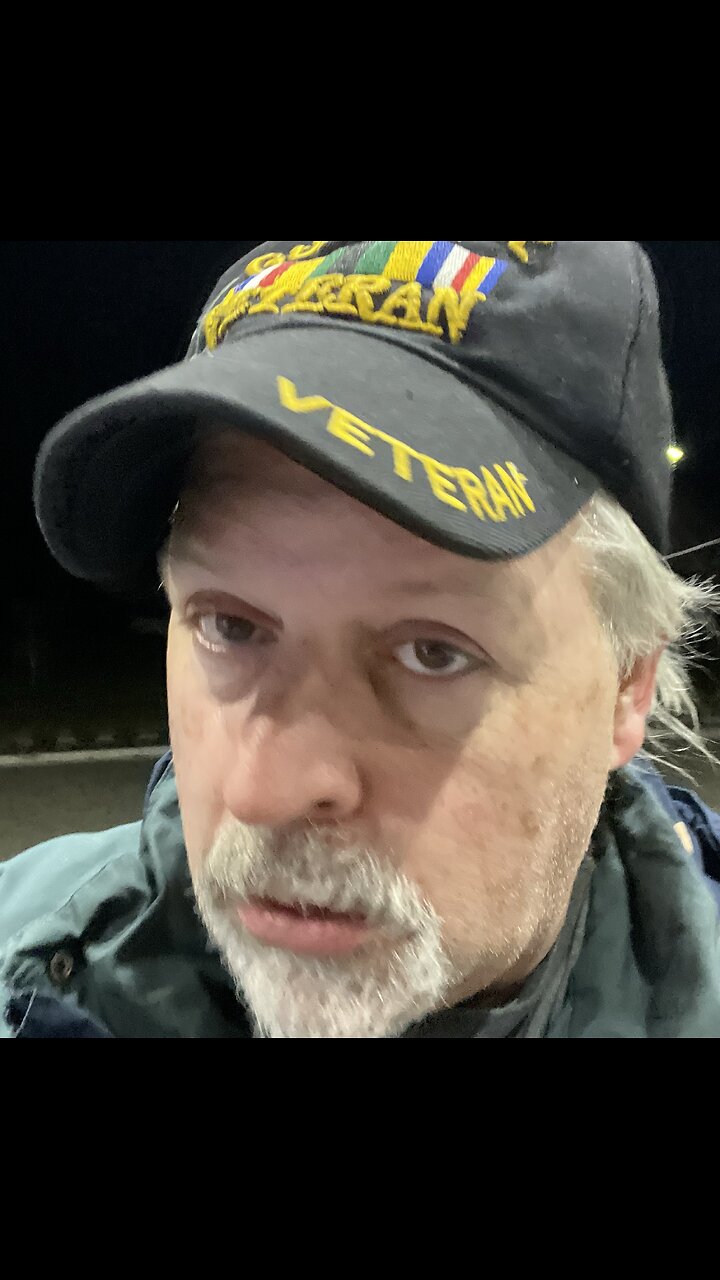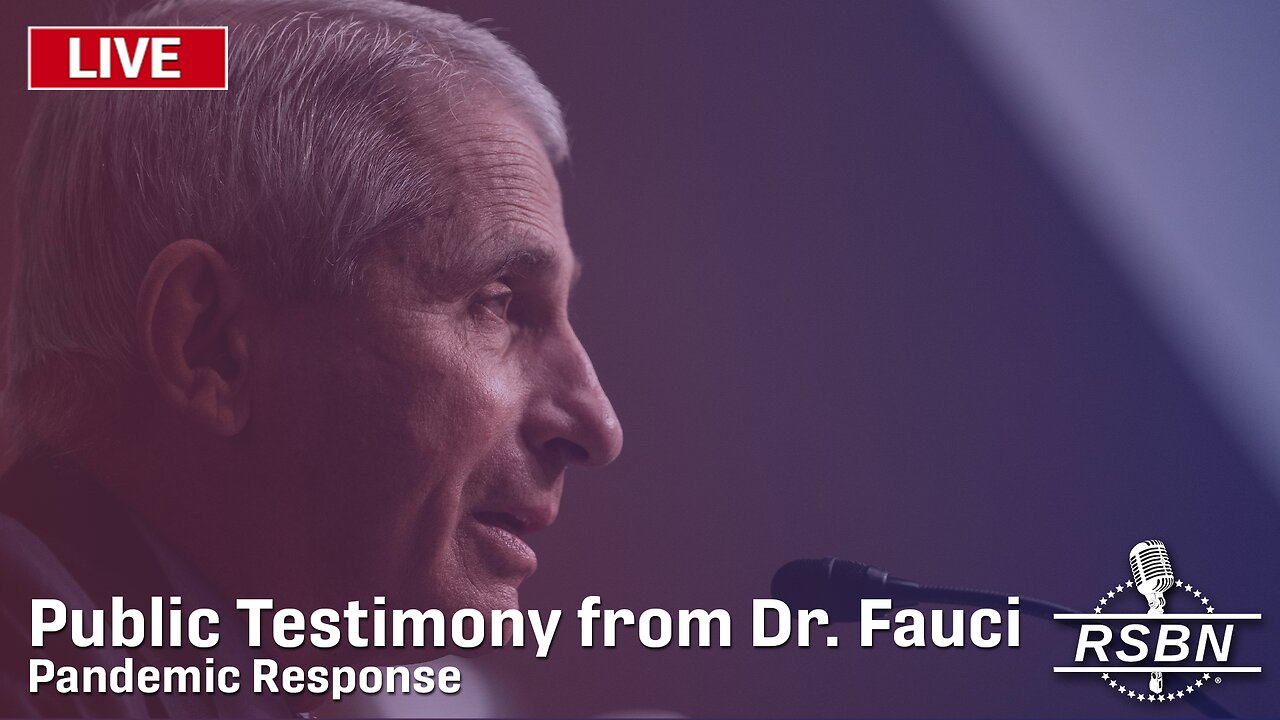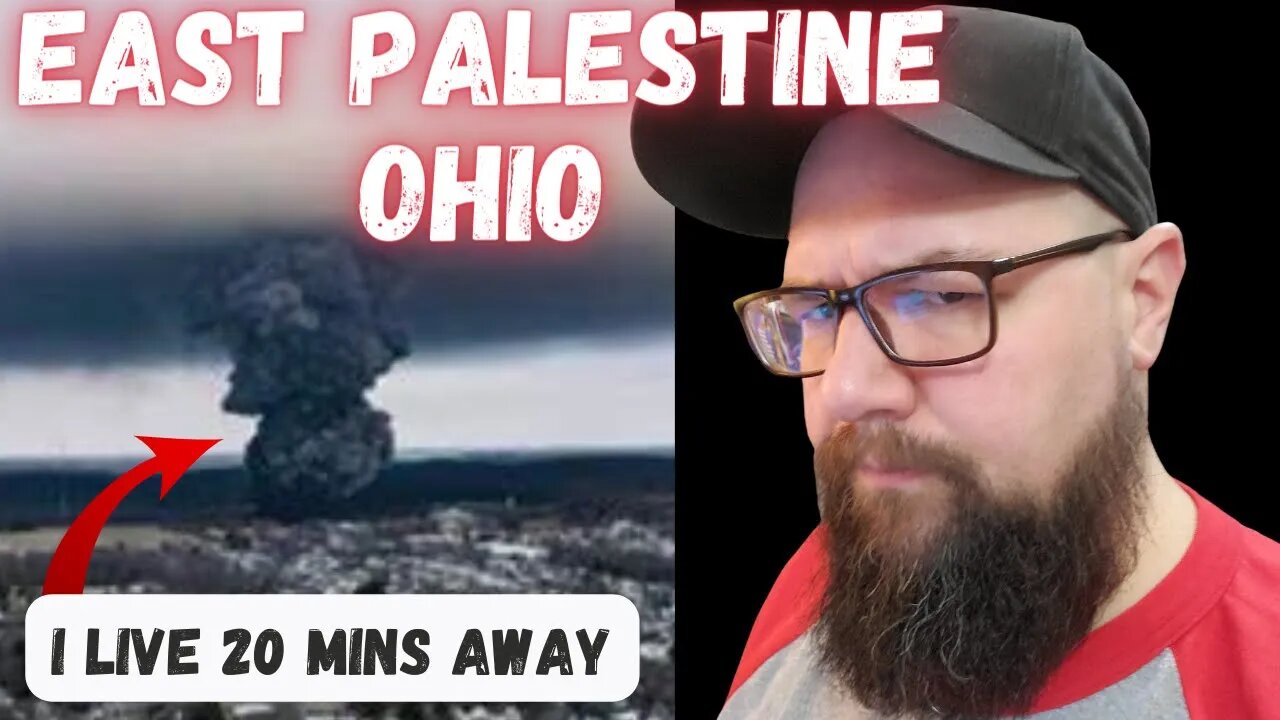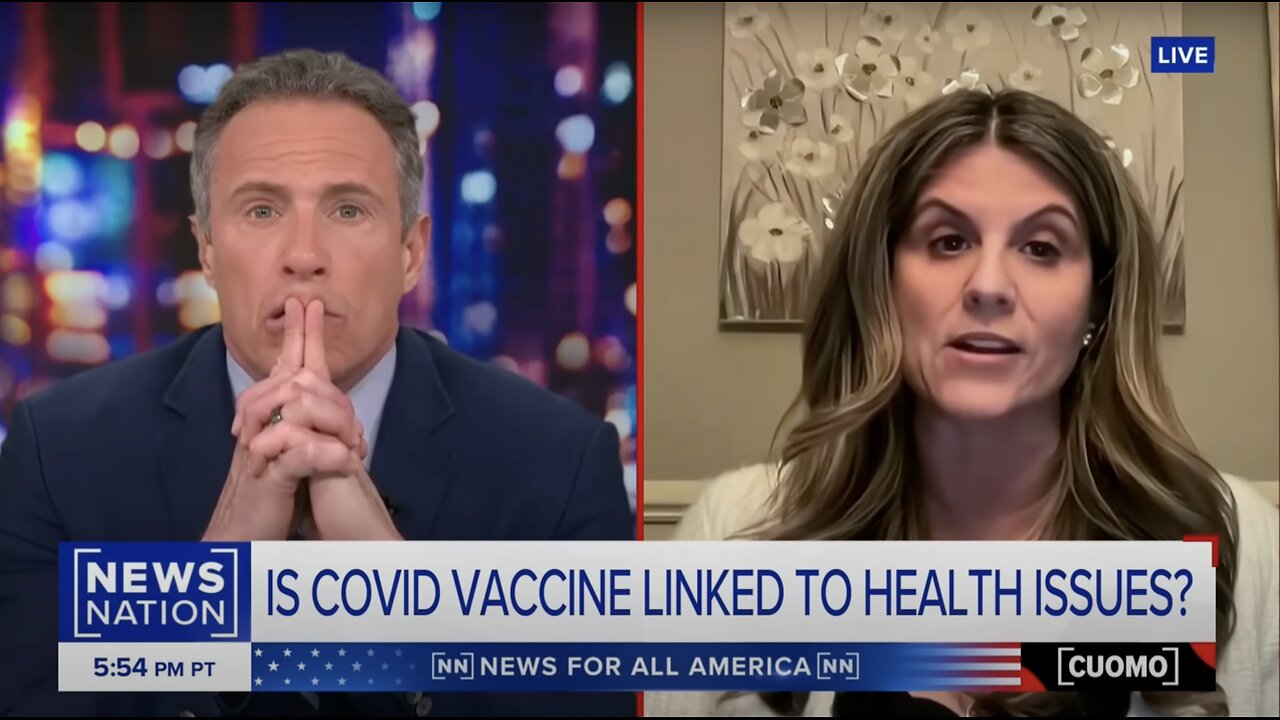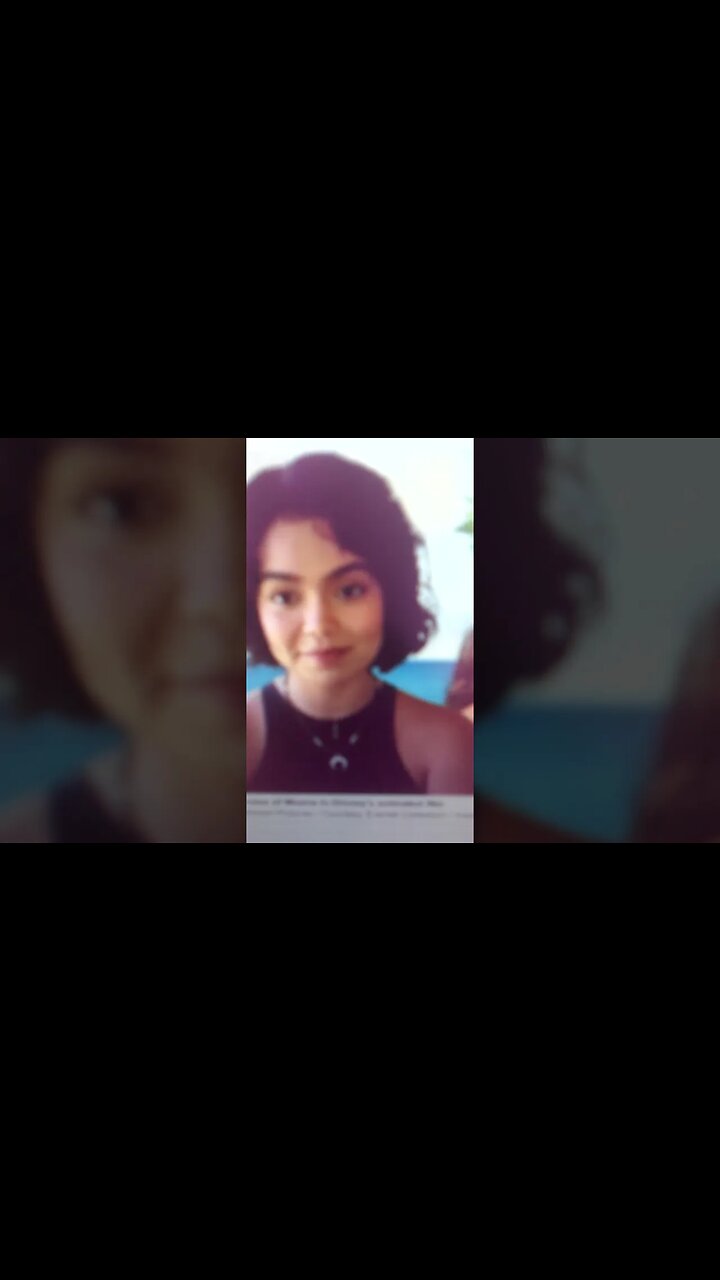Up next
How to Update ASUS Motherboard BIOS in Windows - Beginners Guide
How to Update Your AMD GPU Drivers | AMD Radeon RX Graphics Card Drivers for Windows 10/11
WAR ROOM LIVE AM SHOW 6-17-23
Guitar And Singing Practice! Elixe Live: Ep. 60
Dr. Phil Valentine Live!!! | 14 July 2022
Guitar And Singing Practice! Elixe Live: Ep. 73
Ep.79 Guitar And Singing Practice! Elixe Live:
Guitar Lessons: Elixe Live Ep.9
Ep.84 Guitar & Singing Practice: Elixe Live!
Ep. 1647 How to Live Free, Even Now
Guitar And Singing Practice! Elixe Live: Ep. 59
Ep.85 Guitar & Singing Practice: Elixe Live!
Ep.77 Guitar And Singing Practice! Elixe Live:
Guitar And Singing Practice! Elixe Live: Ep. 58
Holographic Consciousness Live Q&A | Dr. Phil Valentine | Blackmagik363 | 29 Aug 2023
New Guitar And Singing Practice! Elixe Live: Ep. 61
Guitar And Singing Practice! Elixe Live: Ep. 75
Guitar And Singing Practice! Elixe Live: Ep. 74
Guitar Lessons! Elixe Live 11 (previously recorded)
Guitar And Singing Practice! Elixe Live: Ep. 63
Guitar Lessons: Elixe Live Ep.13
Guitar And Singing Practice! Elixe Live: Ep. 57
Guitar Lessons! Elixe Live 12 (Previously Recorded)
Guitar And Singing Practice! Elixe Live: Ep. 55
Ep.78 Guitar And Singing Practice! Elixe Live:
Givex Launches Gift Card Program with MLSE (TSX: GIVX) | RICH TV LIVE
Givex (TSX: GIVX) Installs Technology into Milestones Restaurants - RICH TV LIVE
Music Reaction Live Stream #19 RFR Real Folks Reacts
Music Reaction Live Stream #27 RFR Real Folks Reacts
I LIVE 20 MINS AWAY
MOANA Actress Auli’i Cravalho Recast for Live-Action Movie Because She's Too Light?
We're Finally Live Again - Have your Questions Ready!
NZXT Function 2: An Impressive Gaming Keyboard With Solid Customization for Windows Users
LIVE: Senate Homeland Security Committee Holds Hearing on the Origins of COVID-19
PBS News Hour West live episode, July 1, 2024
WATCH LIVE: State Visit by the Emperor and Empress of Japan
Bill Haney confronts Ryan Garcia on IG live to clear up cheating allegations 👀
Zherka x Myron Why Women Deserve Less LIVE Debate
How to uninstall windows live messenger
Want to completely uninstall windows live messenger? Follow this step by step guide and learn how to uninstall it. Don't forget to check out our site http://howtech.tv/ for more free how-to videos! http://youtube.com/ithowtovids - our feed http://www.facebook.com/howtechtv - join us on facebook https://plus.google.com/103440382717658277879 - our group in Google+ Windows Live Messenger, previously known as MSN Messenger. It was Microsoft's way of giving shape to Windows Live online community. It is messaging software which allows you to chat, share files and even do video conferencing. In this tutorial, we will show you how to uninstall windows live messenger. Step # 1-Click on Control panel To remove windows live messenger, click on the start menu and from there, open the "control panel". Step # 2 -- Click on Programs Once the Control panel opens, click on the "uninstall a program" option. Step # 3 -- Click on the Uninstall Button A list of programs which are installed on your computer will appear. Find the program from the list which you want to uninstall and double click on it. In this tutorial, we will uninstall windows live messenger which comes under "windows essentials 2012". Once you double click on it, a new box will appear on your screen. Click on the "remove one or more windows essentials programs" option. In the new screen, checkmark the "messenger" option because that is the program you want to delete of the pack. Click on the "uninstall" button to start the uninstall process. After a few moments, you would have successfully removed windows live messenger.
- Top Comments
- Latest comments