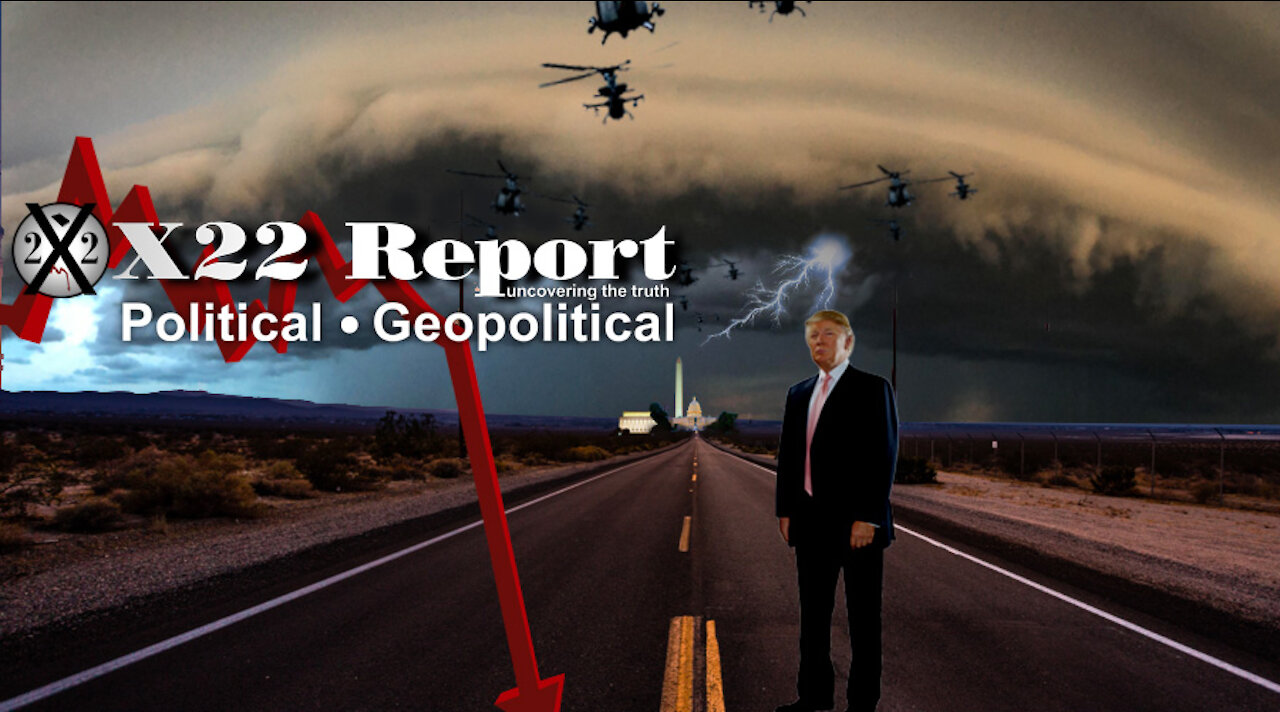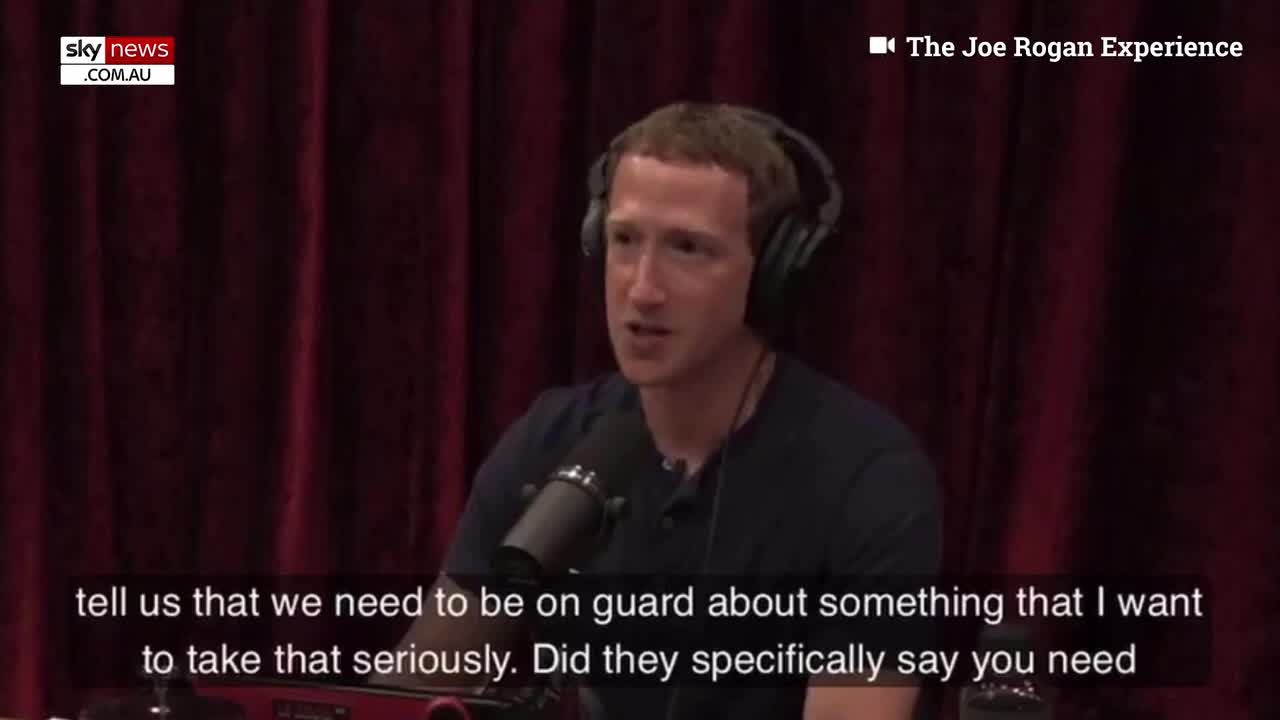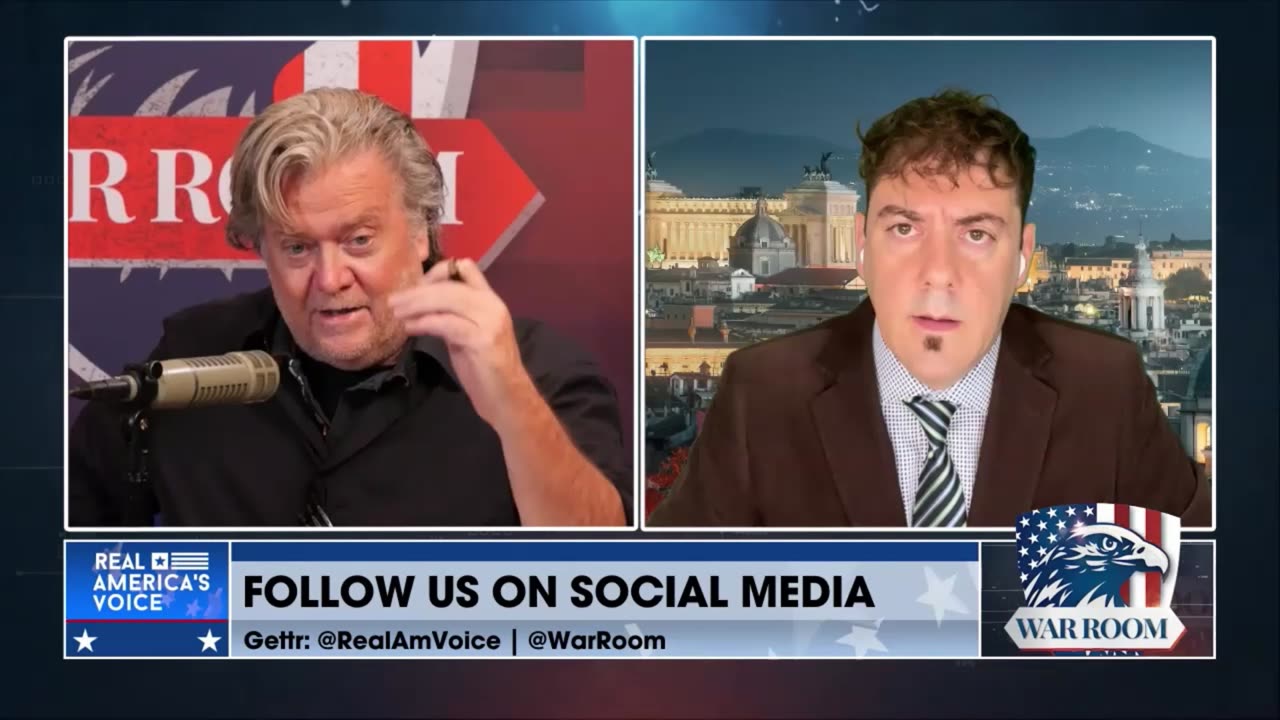Up next
Vote Mitch out in 2020 - Send the turtle back to the pond
RYAN GARCIA FINAL MESSAGE BEFORE DEATH ⚠️
Through Their Eyes: The Voice Of Syria's Children
Use Voice AI to BE LAZY!
Pastor Gino Jennings Message To Donald Trump & Paula White Supporters
WATCH: Trump Reveals Message He Wrote On Receipt At Philly Cheesesteak Shop
Timcast IRL - U.S. Will Send American Troops To Israel #shorts
'DISASTER': Biden's Foreign Aid Coordinator Disses $300 Million Plan to Send Kenyan Cops to Haiti
Weak and Feminized Christianity: Christ's Message Is NOT Tolerance of EVIL
NATO To Send US TROOPS to FRONTLINES of UKRAINE?! | Guest: Australian Talk
EP2 - BIG TECH SENSORSHIP - GOOGLE, FACEBOOK, TWITTER ELECTION INFLUENCE
Presidents Obama, Bush, & Clinton's Special Message to President Joe Biden | Inauguration 2021
Biden Makes Zero Sense In Pennsylvania: "I Have A Message For You: Send Me To Congress!"
A Message to the Right: How to Save the World
“Worth More Than $270” - Zuckerberg Forced To Apologize in Heated Facebook Hearing
DeSantis wades back into national fight with promise to send soldiers to Texa
East Palestine Mayor: “I Had To Send Out A Personal Invitation To President Biden To Come”
A Message to the WEF, It Begins...
States Send Troops to Challenge Biden’s Open Border Orders Crossroads Live REC | Trailer
A Message to America... VII
A Message from the Sinaloa Cartel 💬
The Key To Building World-Class Voice AI
Wanna send us to war now….. oh do fu@k off
What message are the activists trying to get across? | DW News
Trump says he will send the military to seal up the border | NewsNation Prime
Milei's message to Davos: You're the problem
Is THIS Voice AI's Biggest Challenge?
White House seizes on positive economic message
Is Voice AI the Future of Customer Service? | Itamar Arel
NH Politco URGES 'CEASEFIRE' Write-In For Biden Message
Message from the Aryan Brotherhood leader in prison | Matthew Cox and Lex Fridman
Alex Pereira wants to FIGHT Dricus Du Plessis! *SENDS MESSAGE* Joe Rogan PISSED OFF at Marc Goddard!
His Voice in Yours: How Christ Wins the World
'ABUNDANTLY CLEAR': Billionaire sends ominous message on Biden 2024 chances
NOOO! STAHP...you CAN'T just send illegals to my sanctuary cities!
Woke SJW Voice Actors CANCEL Asmongold For Laughing At Them
Rand Paul Has a Major Message for Nikki Haley! 😂
Washington Today (1-12-24): Pres. Biden says Houthi strikes 'delivered a message to Iran'
Khamzat Chimev PERSONAL MESSAGE to Sean Strickland! Alex Pereira UFC 300?! Jon Jones GOES OFF!
T-Mobile is not fining users for message content #shorts #tmobile #money #text #alert #facts
⚡ALERT! JANUARY 22nd AND WORLD WAR 3, GERMANY EVACUATES LEBANON, UK WILL SEND TROOPS INTO UKRAINE
Freakishly Good AI Voice Cloning is Now Open & Free...
How to Search Facebook Messenger Conversation
How to Send Facebook Messenger Voice Message
This video shows you how to send a voice message in Facebook Messenger. See more videos by Max here: https://www.youtube.com/c/MaxDalton More great Facebook tutorials: 1) How to Find Facebook Messenger Message Requests: https://maxdalton.how/tutorial/how-to-find-facebook-messenger-message-requests/ 2) How to Recover Deleted Posts in Facebook Mobile App: https://maxdalton.how/tutorial/how-to-recover-deleted-posts-in-facebook-mobile-app/ 3) How to Turn Off Facebook Birthday Notifications: https://maxdalton.how/tutorial/facebook/how-to-turn-off-facebook-birthday-notifications/ 4) How to Send Silent Facebook Messenger Message Without Notification: https://youtu.be/X8GNoMUW7Ic Check out all of my Facebook tutorials: https://maxdalton.how/category/tutorial/facebook/ Find more social media and messaging tutorials here: https://maxdalton.how/category/social-media-and-messaging/ Or, check out my website for other great tutorials about all kinds of technology: https://maxdalton.how/ Video Transcript: Facebook Messenger isn't just for texting and video; you can also record and send audio clips through the service. Sending a voice message through Facebook Messenger is a great way to get a specific message to someone when you want to make sure they'll get it, and you don't want to send it as a text message for fear that it will be misinterpreted. Sending a voice message through Facebook Messenger can be done with a few quick taps. Now let's walk through the steps to send a Facebook Messenger voice recording in the Messenger app on iPhone, iPad and Android devices. Step 1. Open the Facebook Messenger conversation you want to send a voice message to. Step 2. Locate the Voice Message icon to the left of the text entry box. The Voice Message icon looks like a microphone. If you don't see a microphone icon, tap the bracket to the left of the text box to open a menu that includes the microphone icon. Step 3. Hold your finger against the "Voice Message" icon. A small, blue window appears above the Voice Message icon. As you talk, the audio wave levels in the window will move. When you're finished with your recording, remove your finger from the Voice Message icon to automatically post your message to your Facebook Messenger conversation. Alternatively, if you make a mistake while your recording and you don't want to send it, simply drag the audio wave window up toward the "X" on the screen until it turns red, and then remove your finger to delete that voice message. Step 4. You can listen to your voice message in the Facebook Messenger conversation you posted it to by tapping the "Play" button. At this time, there is no way to save your Facebook Messenger voice message to your device.
- Top Comments
- Latest comments